I’m a fan of anything shiny and new.
New toys, new features, new fonts, new file system, Augmented Reality (AR) goodness, 64 bit only apps, and on and on…
Unfortunately with this comes some headaches at times.
iOS 11 uses a new photo format, (HEIC High Efficiency Image File Format)
As I was preparing to migrate our devices to iOS 11, I discovered a hiccup.
I recently went to import pics and .MOV files from the iPhone 7 Plus. The JPG files were not there, but listed as .HEIC files instead.
A while back, I chose to use Adobe Lightroom for our photo management because I’m a control freak and Apple Photos/iCloud holds back many options. I’m using PhotoSync with iOS and then I’m importing our combined photos from our DSLR, multiple iPhones & iPads, and Mavic Pro drone footage in to Lightroom.
HEIC files not supported by Adobe Lightroom yet
This new photo format, HEIC (which it isn’t all that new as it is from 2015) isn’t supported in Adobe Lightroom yet. The HEIC files look great. The files are significantly smaller in size. However, the files aren’t recognized as image files in Lightroom.
What to do?
How to handle HEIC photo format for Import into Adobe Lightroom
For now, I have to turn off HEIC photo format until Adobe Lightroom adopts that format (which will hopefully be soon).
Here’s how I handled the HEIC issue for now.
Steps to revert back to JPG image file format on iOS 11:
- Turn off HEIC – select JPG
https://petapixel.com/2017/09/25/make-iphone-shoot-jpegs-ios-11/ - Convert existing files with any online tool, or batch them on your Mac:
https://imazing.com/heic
The issue I’m having is that .MOV files appear to have changed and no longer are viewable in the Finder or Lightroom either. I’m betting macOS High Sierra will handle these fine. I’ll save that issue for the next time I’ve got some time to play.